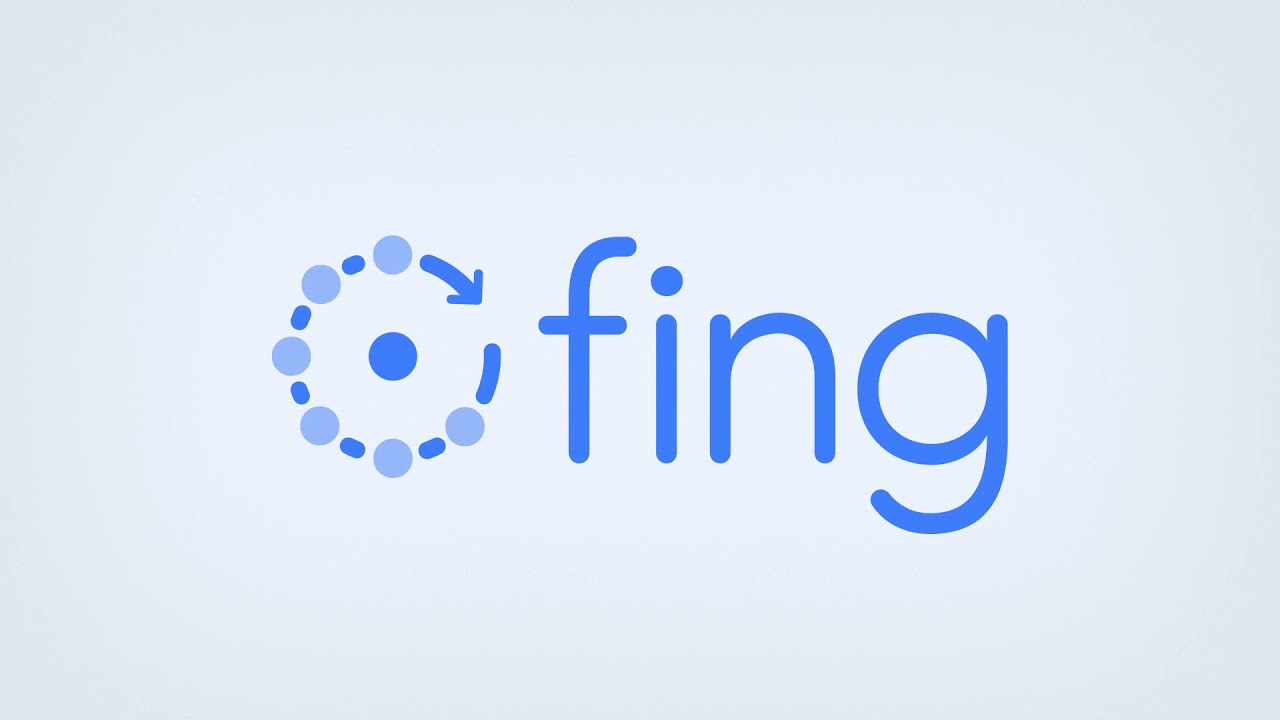Fing — Fast Way to See What’s on the Network
General Information
Fing began life as a small command-line utility, but over time it turned into a set of tools that run on just about anything — laptops, servers, even phones. The main idea hasn’t changed: find out who is on the network and what they are doing. Many admins like it because it’s quick, doesn’t require long setup, and works well when a fast answer is needed, not a full-blown monitoring system.
How It Works
When launched, Fing scans the local subnet or a defined range of IPs. It identifies connected devices, shows their MAC address and vendor, and lists open ports. On desktop platforms the output is detailed, while on mobile the focus is on simplicity and speed. In professional setups, the cloud version adds continuous tracking and notifications, which is helpful when networks need regular audits or when unknown devices appear.
Functions
| Feature | Description |
| Device discovery | Scans networks, listing IPs, hostnames, vendors, and open ports. |
| Platform support | Available for Windows, Linux, macOS, Android, and iOS. |
| Device type detection | Can tell whether a host is a PC, printer, phone, or IoT unit. |
| Notifications | Cloud service alerts about new or unusual devices. |
| Automation | API hooks make it possible to tie results into inventory or ticketing tools. |
| Flexible form | Can be used as a GUI app or lightweight CLI. |
Installation Guide
– Windows/macOS: download the installer from the official Fing site and follow the setup wizard.
– Linux: install the CLI package from the provided repository or DEB/RPM build.
– Mobile: get the Fing app from Google Play or the App Store.
– Cloud: create an account and connect local clients to the web console for long-term use.
– Extra: set up email or Slack notifications if ongoing alerts are needed.
Practical Use
In offices, Fing often comes out when someone asks “why is the printer gone?” or when a new, unknown laptop shows up on Wi-Fi. Small branches sometimes rely on it for quick inventories, while engineers use the mobile version during site visits to confirm that all endpoints are alive. Security teams also appreciate it as a lightweight way to spot devices that shouldn’t be there.
Limitations
Fing is strong in discovery but doesn’t cover deep analysis. Long-term history and richer alerting live in the cloud product. It also won’t dissect protocols like Wireshark or tcpdump — its purpose is to show “what’s there” rather than “what’s inside.” In enterprise networks it usually sits next to bigger monitoring platforms, used for spot checks and fast answers.
Comparison
| Tool | Platforms | Strong Points | Best Use |
| Fing | Windows, Linux, macOS, Android, iOS | Simple, fast, mobile-ready, device profiling | Quick discovery, on-site troubleshooting, small-office inventory |
| Angry IP Scanner | Windows, Linux, macOS | Open source, plugins, flexible exports | Scripting and cross-platform scans |
| Advanced IP Scanner | Windows | Tight RDP/Radmin integration, Wake-on-LAN | Windows LAN audits and remote control |