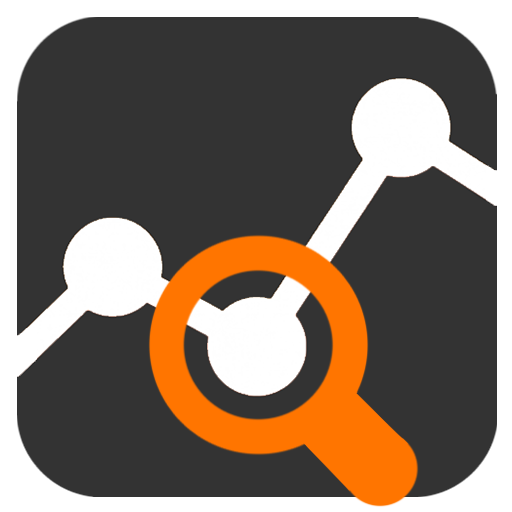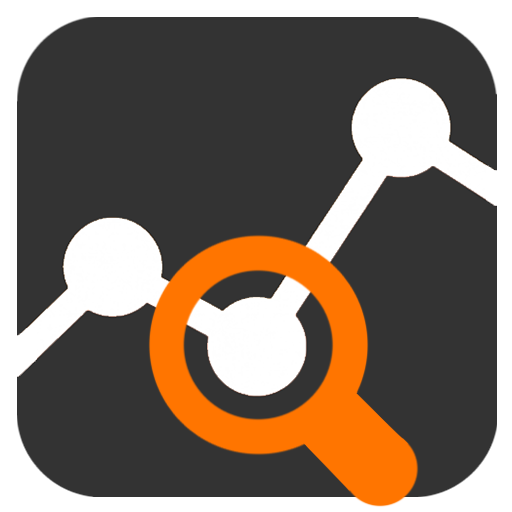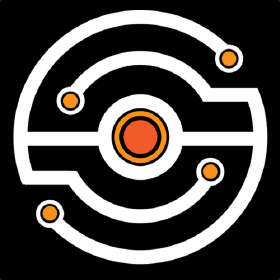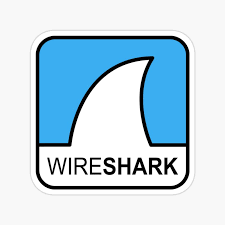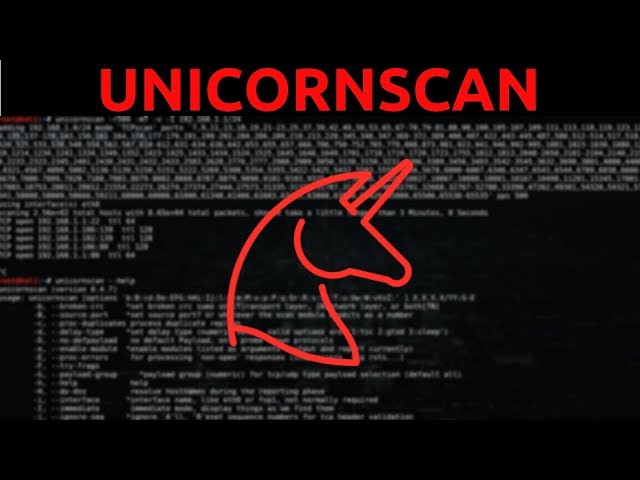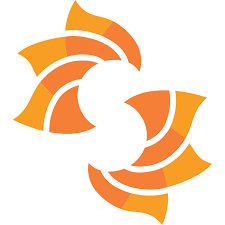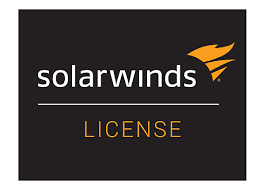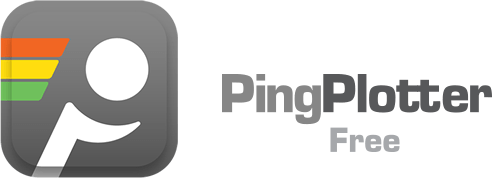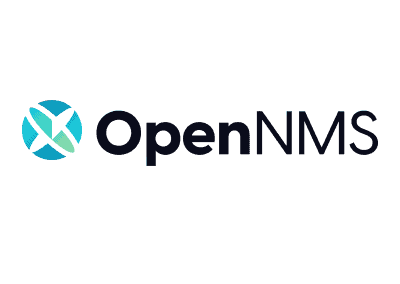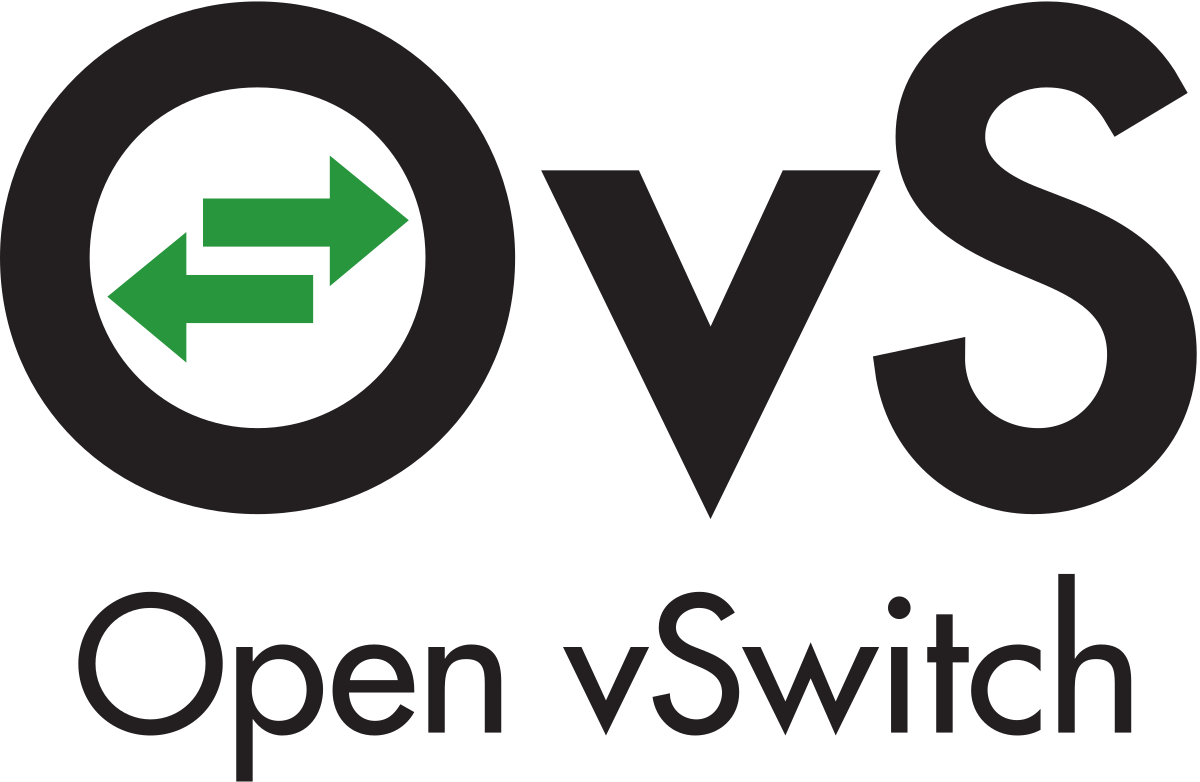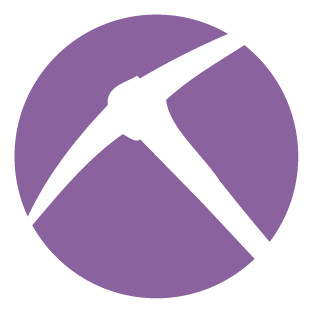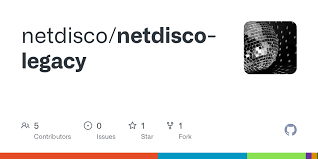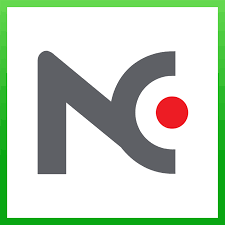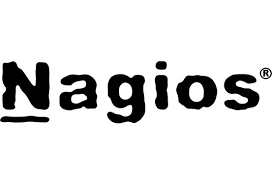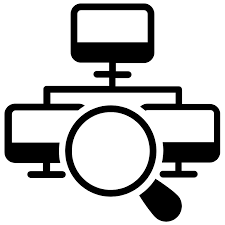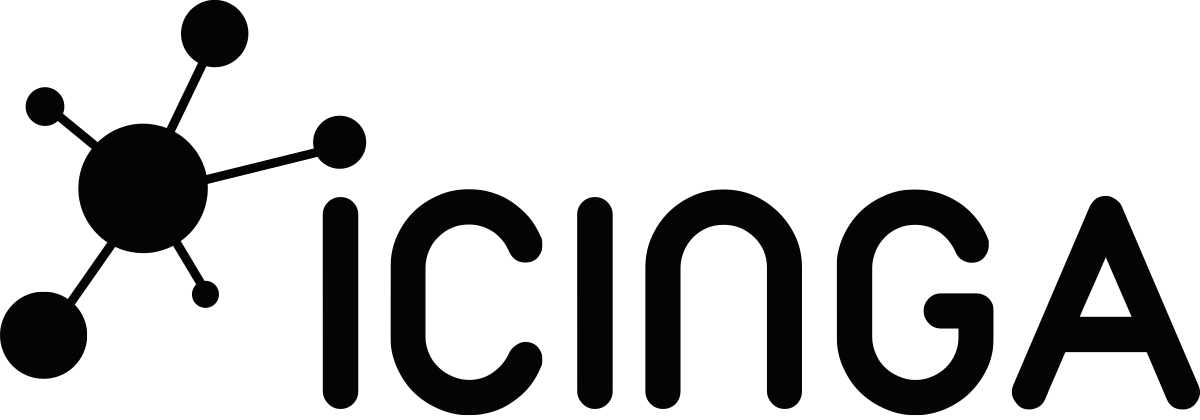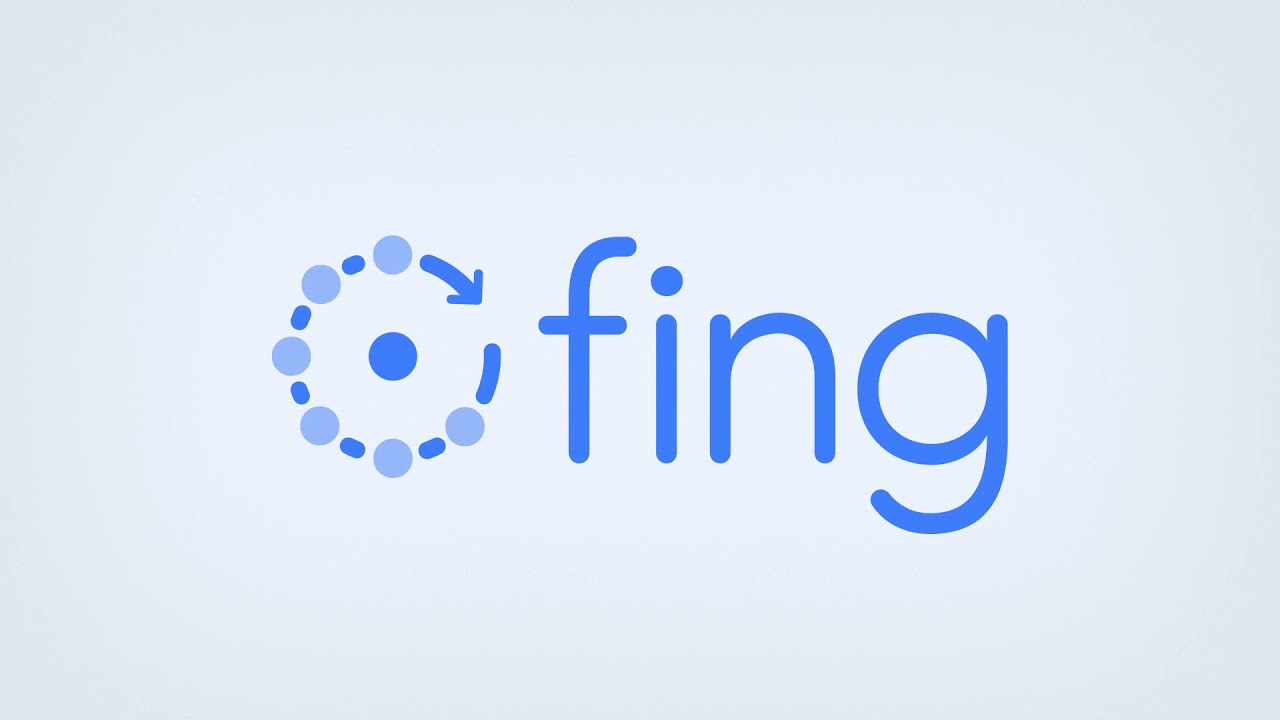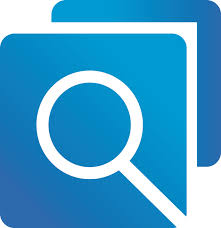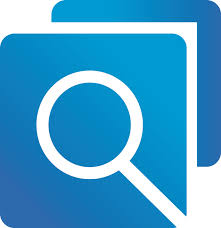NetControler – Smarter Network Monitoring & Management
Your Data, Managed with Certified Security
Your Network Never Sleeps. Neither Do We
Expanding Your Reach
- Our Core Services
Network Operations Suite – Full Control of Your Network Infrastructure
ntopng Professional (Free Tier) — Advanced Features with No-Cost Access General Information ntopng Professional (Free Tier) is the entry point into the professional edition of ntopng. It keeps the real-time visibility of the Community Edition but unlocks several advanced features such as traffic profiles, enhanced reporting, and integration with external identity systems. This makes it appealing for teams that have outgrown the limits of CE but are not yet ready for a full commercial license.
ntopng CE — Community Edition for Network Visibility General Information ntopng CE is the free community version of ntopng, designed to give administrators real-time visibility into network traffic without the cost of commercial editions. It is often deployed on a SPAN port or mirror interface, where it can instantly show which hosts and applications are consuming bandwidth. While the professional tiers add reporting and long-term analytics, CE remains a practical choice for quick troubleshootin
mitmproxy — Intercepting Proxy for Real Traffic Debugging General Information mitmproxy is one of those tools engineers keep around when network behavior just doesn’t make sense. It’s an intercepting proxy that sits in the middle of client and server traffic, letting administrators and testers see, change, or replay requests as they happen. Unlike packet captures, which only show raw flows, mitmproxy works higher up the stack, showing exactly what the browser, mobile app, or service is sending a
Zabbix — Monitoring That Grows With the Network Zabbix is one of those tools you find in bigger environments where Nagios or small agents just don’t cut it anymore. It’s open source, been around for years, and many enterprises trust it to keep track of thousands of servers, switches, apps, and even cloud services in one place. How it’s usually run
Wireshark — The Packet Tool That Ends Up on Every Admin’s Laptop What it is Wireshark isn’t just another program — it’s the packet sniffer most admins, security folks, and network engineers reach for. Open source, runs on Windows, Linux, macOS. If traffic acts weird and logs don’t tell the whole story, Wireshark is usually the next step.
Unicornscan — Asynchronous Scanner for Security Research What it is Unicornscan is a network reconnaissance tool built with a focus on speed and detail. Unlike traditional port scanners, it uses an asynchronous stateless design that allows it to send and analyze a massive number of packets very quickly. It’s popular among penetration testers and researchers who need visibility into large address ranges without waiting for hours.
The Dude — Simple Network Maps Without Extra Bloat What it is The Dude comes from MikroTik and is one of those free tools that admins either love for its simplicity or forget about because it doesn’t try to be “enterprise.” It started as a helper for managing MikroTik routers but turned out handy as a lightweight monitor for whole networks. It won’t replace a full observability stack, but for small shops or branch offices it often does the job.
Suricata — IDS/IPS That Keeps Up With Modern Traffic What it is Suricata is an open-source security engine that rolls together intrusion detection, intrusion prevention, and network monitoring. It’s maintained by the Open Information Security Foundation and has become a go-to choice for admins who need visibility without locking into a vendor. The main difference from older IDS tools is that it’s multi-threaded. In practice, that means it can keep up with high-speed links instead of dropping pac
Spiceworks Inventory — Free IT Asset Management Tool
What It Is
Spiceworks Inventory is a free IT asset management and network discovery solution tailored for small and medium-sized organizations. It provides visibility into hardware, software, and connected devices without the need for complex deployment or licensing costs.
How It Works
The platform uses agentless scanning and WMI/SNMP queries to collect data across Windows and networked devices. Results are accessible via a web interface, wh
SolarWinds IP Address Manager (Free) — Basic IP Tracking Tool General Information SolarWinds IP Address Manager (Free Edition) is a simplified version of the commercial IPAM solution from SolarWinds. It’s made for administrators who need to keep track of small address pools without relying on Excel sheets. The free edition supports up to 254 IP addresses, making it suitable for labs, branch offices, or small networks where manual tracking quickly becomes a hassle.
SoftPerfect Network Scanner — Fast IP and Port Scanning General Information SoftPerfect Network Scanner is a lightweight but versatile tool for exploring and auditing local networks. It’s designed for administrators who need quick visibility into devices, open ports, and shared resources. Despite being compact, it offers features that go beyond a simple IP sweep, such as SNMP probing, WMI queries, and remote service checks. The free version works with small environments, while the licensed editi
PingPlotter Free — Simple Graphs for Troubleshooting General Information PingPlotter Free is a small utility that takes the usual ping and traceroute commands and makes them visual. Instead of staring at numbers in a terminal, it shows how latency and packet loss change over time in easy-to-read graphs. The free edition isn’t as feature-rich as the commercial ones, but for many admins it’s enough to catch where the network is misbehaving.
PRTG Freeware — A Starter Pack for Monitoring General Information PRTG Freeware is basically the same engine as the commercial PRTG, just capped at 100 sensors. For a small network that usually means monitoring a handful of servers, switches, or key services. It runs only on Windows, but the setup is quick and that’s why many admins use it for branch offices, labs, or as an easy test before going for a full license.
PRTG Network Monitor — Monitoring That Works Out of the Box General Information PRTG is one of those tools people often recommend when someone says, “we need monitoring, but don’t want to spend weeks wiring it together.” It comes from Paessler and runs on Windows, giving a ready-to-go system with sensors, dashboards, and alerts already built in. There’s a free edition with a limited number of sensors — enough for small shops — and commercial licenses for larger environments.
OpenNMS — Open Monitoring Built for Scale General Information OpenNMS has been around for a long time and it’s one of those projects that tries to cover “everything at once.” It isn’t just about checking if a host is alive — the platform collects performance stats, handles fault events, and can even read NetFlow or sFlow data. That makes it useful in big, messy networks where dozens or even thousands of devices need to be tracked.
Open vSwitch — The Virtual Switch That Became a Standard General Information Open vSwitch (OVS) is an open-source switch built to work inside virtual environments. At its core it behaves like a physical switch, but because it’s software, it comes with extras: tunneling, VLANs, programmable flows. It first appeared as an add-on for KVM and Xen, and now it’s part of almost every serious cloud stack. If a team is building OpenStack or Kubernetes clusters, chances are OVS is somewhere in the network
Observium CE — Community Edition of Network Monitoring General Information Observium CE (Community Edition) is the free release of Observium, a network and system monitoring platform. It’s built around SNMP discovery and automatic graphing, aiming to reduce the manual setup work. The community version is trimmed down compared to the commercial one but still provides solid visibility into switches, routers, servers, and virtual machines. Many admins use it as a quick way to build a monitoring das
Nmap + Zenmap — Classic Scanner with a Handy Frontend General Information Nmap has been around for decades and is still the go-to tool when someone needs to scan a network. It’s command-line driven, packed with features, and can do anything from simple port sweeps to service fingerprinting and OS detection. The downside? Commands can get long and sometimes confusing for newcomers.
That’s where Zenmap comes in. It’s the official GUI wrapper for Nmap, giving admins a way to launch scans and view
NetworkMiner — Passive Tool for Digging into Network Traffic General Information NetworkMiner is not your typical scanner. It doesn’t poke devices or flood the network with probes. Instead, it sits quietly, listens, and pulls information from whatever packets pass by. That makes it valuable in environments where you can’t afford to disrupt traffic — think forensic investigations or security reviews.
NetXMS — Open Source Monitoring That Covers the Whole Stack General Information NetXMS is an open-source monitoring system that tries to cover everything at once — servers, network devices, apps, even custom scripts if needed. It’s not a tiny utility; it’s more like a full package that can stand in for commercial suites. Some companies use it as a free replacement for tools like PRTG or SolarWinds, especially when they want one central place to keep an eye on the entire infrastructure.
NetWorx — Simple Tool for Watching Bandwidth General Information NetWorx is a small utility that shows how much network traffic a machine is using. It doesn’t try to be a big monitoring suite — instead, it focuses on the basics: keep an eye on upload and download speeds, log usage, and warn when something looks unusual. Many admins keep it around for quick checks on workstations, or for users who need to track internet quotas.
NetDisco — Open Source Network Inventory with a Web UI General Information NetDisco is an open-source app that many admins keep in their toolbox for one reason: it shows where everything is plugged in. Instead of digging through spreadsheets or walking to wiring closets, NetDisco asks switches and routers directly and builds its own inventory. It’s not flashy, but it does the job — map devices, find hosts, and keep track of connections.
NetCrunch Tools — Free Utilities for Everyday Network Checks General Information NetCrunch Tools is a free toolkit for Windows that bundles together a set of small network utilities. Instead of installing multiple separate programs, administrators get a single interface with ping, traceroute, port scan, SNMP browser, DNS lookup, and other everyday functions. It’s not a monitoring platform in itself, but a handy set of tools for troubleshooting and diagnostics.
Nagios Core — The Classic That Still Runs General Information Nagios Core is one of those tools that refuses to disappear. It’s been around since the early 2000s, and in many networks it’s still running quietly in the background. The idea is simple: check if something is alive, complain if it’s not. It doesn’t look modern and never tried to, but the stability and the ocean of plugins keep it relevant.
LanTopoLog — Mapping and Watching LAN Topology General Information LanTopoLog is a Windows tool aimed at one thing: showing how the LAN is actually wired. Instead of keeping diagrams in Visio and guessing which switch port goes where, the program asks the switches directly (via SNMP) and draws the map automatically. For admins, that means less manual work and fewer surprises when tracing cables or explaining layout to colleagues.
LANState Free — Basic Network Mapping on Windows General Information LANState Free is the limited edition of LANState, designed for administrators who need simple monitoring and a network map without investing in the full product. It shows a live diagram of devices and their status but with fewer management features compared to the commercial version. For small teams or labs, this stripped-down edition is often enough to get real-time visibility at no cost.
LANState — Visual Map for Network Monitoring General Information LANState is a Windows tool that shows the network as a picture rather than a list. Devices appear on a map, links between them are drawn, and their status updates in real time. For admins, this kind of view is often quicker to read than tables full of numbers — you can literally see which part of the LAN has a problem.
LANMonitor — Lightweight Tool for Local Network Checks General Information LANMonitor is one of those small utilities that many admins keep on hand when they don’t want to fire up a full monitoring suite. It doesn’t try to replace platforms like Zabbix or Icinga; instead, it focuses on the basics — is the host alive, is a port open, is the switch interface overloaded. Because it is light and easy to set up, it often ends up running on an ordinary workstation or a support laptop during troublesho
Icinga 2 — Modern Take on Classic Monitoring General Information Icinga 2 started as a fork of Nagios, but with time it became its own system. The basic idea stayed the same — watch hosts and services, send alerts when something goes wrong — yet the architecture is far more flexible. It’s used in places where classic checks are still valuable, but the environment already needs automation, APIs, and better integration with other tools.
Fing — Fast Way to See What’s on the Network General Information Fing began life as a small command-line utility, but over time it turned into a set of tools that run on just about anything — laptops, servers, even phones. The main idea hasn’t changed: find out who is on the network and what they are doing. Many admins like it because it’s quick, doesn’t require long setup, and works well when a fast answer is needed, not a full-blown monitoring system.
EtherApe — Watching Network Traffic as a Graph General Information EtherApe is a visual network monitor that shows connections as a live diagram instead of just lines of text. Each host becomes a circle, and the traffic between them appears as links that grow thicker when more data flows. For administrators this is sometimes more intuitive than digging through counters — especially when trying to figure out which system suddenly started talking too much on the network.
Darkstat — Lightweight Traffic Monitoring from the Command Line General Information Darkstat is a compact network traffic analyzer that captures packets and turns them into simple statistics. It is often chosen when administrators need a quick way to see who is using bandwidth on a network segment without deploying a full monitoring platform. The program runs quietly in the background and provides a small web interface with graphs and traffic breakdowns. Its strength lies in being minimal, porta
Cacti — Graphing with RRDTool at Scale General Information Cacti is one of those long-standing monitoring systems that many network teams still rely on. Built around RRDTool, it collects numbers over time and turns them into graphs that make sense for capacity planning and daily checks. Internet providers, data centers, and large enterprises often keep it in place because it handles big volumes of traffic data without breaking and offers consistency over years of operation.
Angry IP Scanner — Simple Cross-Platform Scanner General Information Angry IP Scanner has been around for years and is still one of the most convenient ways to check who is online in a subnet. It is an open-source tool that runs not only on Windows, but also on Linux and macOS, which makes it useful in networks where different systems coexist. The program is small, fast to launch, and doesn’t try to be more than it is — a quick scanner that answers the basic question: “what’s alive right now?”
Advanced IP Tools — Practical Utilities for Windows Networks General Information Advanced IP Tools is not a single scanner, but rather a small bundle of utilities aimed at routine network administration on Windows. The idea behind it is simple: instead of juggling a separate program for each task, an administrator can launch one interface and get scanning, monitoring, and a few remote management features in one place. For smaller teams or in situations where speed matters more than elaborate das
Advanced IP Scanner — Windows Network Discovery in Practice General Information Advanced IP Scanner is a small utility created for quick network sweeps on Windows systems. It is widely used by administrators when there is a need to see which machines are alive in a subnet, gather basic details, and reach them directly without setting up a heavy monitoring platform. The program is fast, portable, and has enough features to be practical during audits or troubleshooting, yet it stays simple enough

- About Us
About NetControler
Netcontroler.com is a dedicated platform for network management software. Our mission is to gather the most trusted free tools in one place and make them accessible for IT professionals, administrators, and businesses worldwide.
We provide value for startups, small companies, and large corporate IT departments. By using our catalog, you can implement monitoring, automate configuration, and optimize network performance without expensive licensing fees.
Categories on netcontroler.com include SNMP monitoring, traffic analysis, device configuration, security logging, topology mapping, and network automation. Each program is tested for reliability and long-term use.
Our uniqueness lies in combining free software with expert support. Our team assists with installing, configuring, and integrating these tools into existing infrastructures. From simple monitoring to full-scale network orchestration, we help build solutions that are both secure and efficient.
With netcontroler.com, you don’t just get software — you get a partner in building stable, secure, and manageable IT networks.
FAQ
1. What is NetControler?
2. Can NetControler work with multi-vendor equipment?
3. How does NetControler improve network security?
4. Is NetControler suitable for large enterprises?
5. Do you offer customer support?
- Testimonials
25k+ users improving their financial health
- Our Blogs
Insights That Keep You One Step Ahead
cacti: Comprehensive Network Monitoring Solution
Cacti is a popular open-source network monitoring tool that provides a comprehensive platform for IT administrators to monitor, analyze, and troubleshoot their network infrastructure. With its robust feature set and scalability, Cacti has become a go-to solution for many organizations. In this article, we will delve into the world of Cacti, exploring its key features, configuration, and optimization techniques to help you get the most out of this powerful tool.
Understanding Cacti’s Architecture
Cacti’s architecture is built around a web-based interface that provides a centralized platform for monitoring and managing network devices. The tool uses a combination of SNMP, SSH, and other protocols to collect data from network devices, which is then stored in a database for analysis and reporting.
The Cacti architecture consists of the following components:
- Cacti Server: This is the central component of the Cacti architecture, responsible for collecting and storing data from network devices.
- Cacti Client: This is a web-based interface that provides access to the Cacti server, allowing users to monitor and manage network devices.
- Database: Cacti uses a database to store collected data, which can be used for analysis and reporting.
Configuring Cacti for Network Monitoring
Configuring Cacti for network monitoring involves several steps, including installing the software, setting up the database, and configuring the Cacti server. Here’s a step-by-step guide to help you get started:
- Install Cacti: Download and install the Cacti software on your server. You can use a package manager like apt-get or yum to install the software.
- Set up the database: Create a database for Cacti and configure the database settings in the Cacti configuration file.
- Configure the Cacti server: Configure the Cacti server to collect data from network devices using SNMP, SSH, or other protocols.
| Protocol | Description |
|---|---|
| SNMP | Simple Network Management Protocol (SNMP) is a protocol used for managing and monitoring network devices. |
| SSH | Secure Shell (SSH) is a protocol used for secure remote access to network devices. |
Logs & Alerts in Cacti
Cacti provides a robust logging and alerting system that allows you to monitor and troubleshoot network issues in real-time. The tool provides several types of logs, including:
- System logs: These logs provide information about system events, such as user logins and logouts.
- Network logs: These logs provide information about network events, such as packet drops and errors.
- Application logs: These logs provide information about application events, such as errors and warnings.
Cacti also provides a customizable alerting system that allows you to set up alerts for specific events or conditions. You can configure alerts to be sent via email, SMS, or other notification methods.
| Log Type | Description |
|---|---|
| System logs | System logs provide information about system events, such as user logins and logouts. |
| Network logs | Network logs provide information about network events, such as packet drops and errors. |
| Application logs | Application logs provide information about application events, such as errors and warnings. |
In conclusion, Cacti is a powerful network monitoring tool that provides a comprehensive platform for IT administrators to monitor, analyze, and troubleshoot their network infrastructure. With its robust feature set and scalability, Cacti has become a go-to solution for many organizations. By following the configuration and optimization techniques outlined in this article, you can get the most out of Cacti and improve the visibility and reliability of your network.
| Feature | Cacti | Nagios | Zabbix |
|---|---|---|---|
| Network monitoring | |||
| Log analysis | |||
| Alerting system |
etherape: Streamlining Network Management through Advanced Logs and Alerts
In today’s fast-paced digital landscape, efficient network management is crucial for ensuring the smooth operation of businesses and organizations. EtherApe, a powerful network management tool, plays a vital role in this regard by providing comprehensive logs and alerts that enable administrators to monitor, diagnose, and optimize their networks effectively. This article delves into the world of EtherApe, exploring its configuration, monitoring capabilities, diagnostic features, and optimization strategies, making it an indispensable resource for network administrators seeking to enhance visibility and reliability.
Understanding the Importance of Network Monitoring
Network monitoring is the backbone of modern network management. It involves the continuous observation and analysis of network performance, security, and other critical parameters. Effective network monitoring helps in identifying potential issues before they escalate into major problems, thereby minimizing downtime and ensuring the uninterrupted flow of business operations.
EtherApe stands out in this domain by offering a sophisticated platform for monitoring network traffic, analyzing logs, and setting up alerts. Its intuitive interface and robust features make it an ideal choice for both small and large-scale networks.
Configuring EtherApe for Enhanced Monitoring
Configuring EtherApe is a straightforward process that requires a basic understanding of network fundamentals. Upon installation, users are prompted to set up their network interfaces, specify capture filters, and define the logging and alert parameters. This initial setup is crucial as it determines the effectiveness of EtherApe in monitoring and managing the network.
Key Configuration Steps:
- Interface Selection: Choose the network interface you wish to monitor. EtherApe supports multiple interfaces, allowing for comprehensive network coverage.
- Capture Filters: Define filters to capture specific types of network traffic. This feature is particularly useful for focusing on critical network segments or applications.
- Logging and Alerts: Set up logging parameters to store network data for future analysis. Configure alerts to notify administrators of potential issues, ensuring prompt action.
Diagnostics and Optimization with EtherApe
Beyond monitoring, EtherApe offers powerful diagnostic tools and optimization strategies. Its log analysis feature allows administrators to delve into network data, identifying trends, anomalies, and bottlenecks. This information is invaluable for optimizing network performance, enhancing security, and planning future network expansions.
Diagnostic Tools:
- Log Analysis: Detailed analysis of network logs to identify issues and trends.
- Network Scanning: Scan the network to discover devices, identify open ports, and detect potential security vulnerabilities.
Optimization Strategies:
- Bandwidth Management: Allocate bandwidth effectively to ensure critical applications receive sufficient resources.
- Quality of Service (QoS): Implement QoS policies to prioritize traffic, ensuring high-quality performance for sensitive applications.
| Feature | EtherApe | Competitor A | Competitor B |
|---|---|---|---|
| Advanced Log Analysis | Yes | No | Limited |
| Customizable Alerts | Yes | No | Basic |
| Network Scanning | Yes | No | No |
| Optimization Strategy | EtherApe | Competitor A | Competitor B |
|---|---|---|---|
| Bandwidth Management | Advanced | Basic | No |
| Quality of Service (QoS) | Yes | No | Limited |
| Network Planning | Yes | No | No |
Conclusion
EtherApe emerges as a powerful ally for network administrators, offering a comprehensive suite of logs, alerts, and diagnostic tools. By leveraging EtherApe’s capabilities, administrators can significantly enhance network visibility, reliability, and performance. As network demands continue to evolve, EtherApe stands ready to support the complex needs of modern network management.
spiceworks inventory: Comprehensive Network Management Solution
Spiceworks Inventory is a powerful network management tool designed to streamline IT operations and improve network visibility. As a comprehensive solution, it offers a range of features to help administrators monitor, diagnose, and optimize their networks. In this article, we’ll delve into the world of Spiceworks Inventory, exploring its logs and alerts capabilities, and providing practical guidance on configuration, monitoring, and optimization.
Understanding Network Monitoring and Logs
Effective network monitoring is critical to ensuring the reliability and performance of modern networks. By analyzing logs and alerts, administrators can quickly identify potential issues, diagnose problems, and take corrective action to prevent downtime. Spiceworks Inventory provides a centralized platform for monitoring network logs and alerts, enabling administrators to respond promptly to changing network conditions.
With Spiceworks Inventory, administrators can configure custom alerts and notifications to ensure they stay informed about critical network events. This enables proactive maintenance, reducing the risk of network outages and improving overall network reliability.
Configuring Spiceworks Inventory for Logs and Alerts
Configuring Spiceworks Inventory for logs and alerts is a straightforward process. Administrators can follow these steps to get started:
- Step 1: Install and configure Spiceworks Inventory – Download and install Spiceworks Inventory on your network. Configure the software to collect log data from your network devices and applications.
- Step 2: Define custom alerts and notifications – Create custom alerts and notifications to inform administrators of critical network events. Define threshold values and alert triggers to ensure timely notification.
- Step 3: Integrate with other network tools – Integrate Spiceworks Inventory with other network management tools to enhance visibility and control.
Optimizing Network Performance with Spiceworks Inventory
Spiceworks Inventory provides a range of features to help administrators optimize network performance. By analyzing log data and identifying trends, administrators can:
- Identify bottlenecks and performance issues – Analyze log data to identify network bottlenecks and performance issues.
- Optimize network configuration – Use log data to optimize network configuration and improve performance.
- Improve network security – Analyze log data to identify potential security threats and take corrective action.
| Feature | Spiceworks Inventory | Competitor A | Competitor B |
|---|---|---|---|
| Log analysis and reporting | Yes | No | Yes |
| Custom alerts and notifications | Yes | No | No |
| Network performance optimization | Yes | No | Yes |
| Feature | Spiceworks Inventory | Competitor C | Competitor D |
|---|---|---|---|
| Network monitoring and diagnostics | Yes | No | Yes |
| Integration with other network tools | Yes | No | No |
| Scalability and flexibility | Yes | No | No |
| Feature | Spiceworks Inventory | Competitor E | Competitor F |
|---|---|---|---|
| Centralized platform for log analysis | Yes | No | Yes |
| Real-time monitoring and alerts | Yes | No | No |
| Comprehensive network visibility | Yes | No | No |
In conclusion, Spiceworks Inventory is a powerful network management tool that provides comprehensive logs and alerts capabilities. By configuring and optimizing Spiceworks Inventory, administrators can improve network visibility, reliability, and performance.
solarwinds ip address manager (free): Advanced Network Configuration and Monitoring
SolarWinds IP Address Manager (Free) is a powerful tool that simplifies network management by providing a comprehensive platform for IP address management, network monitoring, and logs & alerts. In this guide, we will explore the features, configuration, and optimization of SolarWinds IP Address Manager (Free) to help administrators improve visibility and reliability in their networks.
Understanding Network Monitoring and Logs & Alerts
Network monitoring and logs & alerts are crucial components of network management. They enable administrators to detect and respond to network issues, security threats, and performance problems in a timely manner. SolarWinds IP Address Manager (Free) provides a robust platform for monitoring network devices, tracking IP address usage, and receiving alerts and notifications.
With SolarWinds IP Address Manager (Free), administrators can:
- Monitor network devices, including routers, switches, and servers
- Track IP address usage and detect IP address conflicts
- Receive alerts and notifications for network events and security threats
- Configure custom alerts and notifications based on network events and conditions
Configuring SolarWinds IP Address Manager (Free)
Configuring SolarWinds IP Address Manager (Free) is a straightforward process that involves setting up the software, configuring network devices, and enabling logs & alerts. Here are the steps to configure SolarWinds IP Address Manager (Free):
- Download and install SolarWinds IP Address Manager (Free) from the SolarWinds website
- Launch the software and follow the setup wizard to configure the network devices and IP address range
- Enable logs & alerts by configuring the alert settings and notification options
- Customize the dashboard and views to display the required network information
Comparison of Network Monitoring Tools
| Tool | Network Monitoring | Logs & Alerts | IP Address Management |
|---|---|---|---|
| SolarWinds IP Address Manager (Free) | Yes | Yes | Yes |
| Nagios | Yes | Yes | No |
| Cacti | Yes | No | No |
Optimizing Network Performance with SolarWinds IP Address Manager (Free)
SolarWinds IP Address Manager (Free) provides a range of features to optimize network performance, including network monitoring, logs & alerts, and IP address management. By configuring the software to monitor network devices, track IP address usage, and receive alerts and notifications, administrators can detect and respond to network issues in a timely manner.
Additionally, SolarWinds IP Address Manager (Free) provides a range of diagnostic tools to help administrators troubleshoot network issues, including:
- Ping and traceroute tools to diagnose network connectivity issues
- SNMP and WMI tools to monitor network device performance
- IP address scanning tools to detect IP address conflicts
Comparison of IP Address Management Tools
| Tool | IP Address Management | Network Monitoring | Logs & Alerts |
|---|---|---|---|
| SolarWinds IP Address Manager (Free) | Yes | Yes | Yes |
| IPAM by SolarWinds | Yes | No | No |
| DHCP Manager | Yes | No | No |
Conclusion
In conclusion, SolarWinds IP Address Manager (Free) is a powerful tool that simplifies network management by providing a comprehensive platform for IP address management, network monitoring, and logs & alerts. By configuring the software to monitor network devices, track IP address usage, and receive alerts and notifications, administrators can detect and respond to network issues in a timely manner.
With its robust features and user-friendly interface, SolarWinds IP Address Manager (Free) is an ideal solution for administrators looking to improve visibility and reliability in their networks.
Comparison of Network Management Tools
| Tool | Network Monitoring | Logs & Alerts | IP Address Management | Pricing |
|---|---|---|---|---|
| SolarWinds IP Address Manager (Free) | Yes | Yes | Yes | Free |
| Nagios | Yes | Yes | No | Paid |
| Cacti | Yes | No | No | Free |
prtg: Comprehensive Network Monitoring Solution
Effective network management is crucial for the smooth operation of any organization. PRTG is a powerful tool that provides logs and alerts for modern network management. In this article, we will explore the configuration, monitoring, diagnostics, and optimization of PRTG, providing a practical resource for admins to improve visibility and reliability.
Understanding PRTG Logs and Alerts
PRTG logs and alerts are essential components of the network monitoring process. Logs provide a record of all network events, allowing admins to track changes, identify issues, and troubleshoot problems. Alerts notify admins of potential issues, enabling them to take prompt action to prevent downtime.
Configuring PRTG Logs
To configure PRTG logs, follow these steps:
- Navigate to the PRTG web interface and select the device or sensor you want to configure.
- Click on the Logs tab.
- Select the log type you want to configure (e.g., system logs, security logs, etc.).
- Set the log level and retention period.
- Save your changes.
Monitoring Network Performance with PRTG
PRTG provides real-time monitoring of network performance, allowing admins to quickly identify issues and take corrective action. The tool provides a range of sensors that can be used to monitor different aspects of network performance, including:
- Bandwidth usage
- Ping times
- Packet loss
- CPU usage
Comparison Table: PRTG Sensors
| Sensor Type | Description |
|---|---|
| SNMP Sensor | Monitors network devices using SNMP. |
| WMI Sensor | Monitors Windows systems using WMI. |
| Ping Sensor | Monitors ping times and packet loss. |
Diagnostics and Optimization with PRTG
PRTG provides a range of diagnostic and optimization tools that can be used to improve network performance. These include:
- NetFlow analysis
- sFlow analysis
- Packet sniffing
Comparison Table: PRTG Diagnostic Tools
| Tool | Description |
|---|---|
| NetFlow Analyzer | Analyzes NetFlow data to identify network issues. |
| sFlow Analyzer | Analyzes sFlow data to identify network issues. |
| Packet Sniffer | Captures and analyzes network packets. |
Best Practices for PRTG Logs and Alerts
To get the most out of PRTG logs and alerts, follow these best practices:
- Regularly review logs and alerts to identify potential issues.
- Configure alerts to notify admins of critical issues.
- Use PRTG’s diagnostic and optimization tools to improve network performance.
In conclusion, PRTG is a powerful tool that provides logs and alerts for modern network management. By following the best practices outlined in this article, admins can improve visibility and reliability, ensuring that their network runs smoothly and efficiently.
opennms: Mastering Network Performance and Reliability
As network infrastructures continue to evolve and expand, the need for efficient and reliable network management tools has become more pressing than ever. OpenNMS is a popular open-source network monitoring platform designed to help administrators and network engineers optimize their network’s performance, detect potential issues, and improve overall reliability. In this comprehensive guide, we will delve into the world of OpenNMS, exploring its features, configuration, and best practices for logs and alerts.
Understanding OpenNMS Architecture
Before diving into the nitty-gritty of OpenNMS, it’s essential to understand its architecture. OpenNMS is built on a modular design, consisting of several core components that work together to provide a robust network monitoring solution. These components include:
- OpenNMS Core: The central component responsible for collecting and processing network data.
- OpenNMS Web UI: A web-based interface for configuring and monitoring the network.
- OpenNMS Minion: A remote polling engine that extends OpenNMS’s reach to remote networks.
Each component plays a crucial role in OpenNMS’s overall functionality, and understanding how they interact is vital for effective configuration and troubleshooting.
Configuring OpenNMS for Logs and Alerts
Configuring OpenNMS for logs and alerts is a straightforward process that involves setting up the platform’s logging and notification mechanisms. Here’s a step-by-step guide to get you started:
- Log in to the OpenNMS Web UI and navigate to the ‘Logging’ section.
- Configure the logging level and log file settings according to your needs.
- Set up notification mechanisms, such as email or SNMP traps, to receive alerts on critical events.
OpenNMS also provides a range of logging filters and notification templates to help you customize the logging and alerting process.
Monitoring and Diagnostics with OpenNMS
OpenNMS offers a range of monitoring and diagnostic tools to help you identify and troubleshoot network issues. Some of the key features include:
- Real-time network monitoring: OpenNMS provides real-time monitoring of network devices, interfaces, and services.
- Performance data collection: OpenNMS collects performance data from network devices, including CPU usage, memory usage, and interface traffic.
- Event correlation: OpenNMS correlates events from multiple sources to provide a unified view of network activity.
These features enable you to quickly identify and diagnose network issues, reducing downtime and improving overall network reliability.
Optimizing OpenNMS Performance
Optimizing OpenNMS performance is crucial to ensure that the platform can handle the demands of your growing network. Here are some tips to help you optimize OpenNMS performance:
- Configure database settings: Optimize database settings to improve data retrieval and storage.
- Tune polling intervals: Adjust polling intervals to balance data freshness and system resource usage.
- Use distributed polling: Use OpenNMS Minion to distribute polling loads across multiple servers.
By following these tips, you can ensure that OpenNMS performs optimally, even in large and complex network environments.
In conclusion, OpenNMS is a powerful network monitoring platform that provides a range of features and tools for optimizing network performance and reliability. By following the best practices outlined in this guide, you can unlock the full potential of OpenNMS and take your network management to the next level.
| Feature | Description |
|---|---|
| Real-time monitoring | Monitor network devices, interfaces, and services in real-time. |
| Performance data collection | Collect performance data from network devices, including CPU usage, memory usage, and interface traffic. |
| Event correlation | Correlate events from multiple sources to provide a unified view of network activity. |
| OpenNMS | Nagios | Cacti |
|---|---|---|
| Modular architecture | Monolithic architecture | Web-based interface |
| Real-time monitoring | Periodic polling | Real-time monitoring |
| Event correlation | Basic event handling | Advanced event handling |
| OpenNMS | Zabbix | PRTG |
|---|---|---|
| Open-source | Open-source | Commercial |
| Real-time monitoring | Real-time monitoring | Real-time monitoring |
| Event correlation | Event correlation | Event correlation |